How to Create and Restore Nandroid Backup for Rooted Android
The rooted android gives you the admins control and with that you can use the custom recovery to backup the system image file and the same can be use as a restore file that will restore the complete ROM on your android. You just need to follow some simple steps below.

Download our Android App Best Computer Guide


Download our Android App Best Computer Guide

Things that are Backup In Nandroid Backup:
* The ROM currently installed on device (Custom And Stock both)
* All apps (including those you installed yourself or that came with the device)
* All games and the game data
* All pictures
* All music
* All videos
* All text and picture messages
* All wallpapers
* All widgets
* All ringtones
* All login and account details and settings
* All System settings last set up.
* All stored passwords, including WiFi passwords.
Also Read: How To Safely Install Custom Rom On Rooted Android
Also Read: How To Safely Install Custom Rom On Rooted Android
Steps To Take Nandroid Backup in Your Android:
Step 1: First of all you need a rooted android device and i think you already had rooted device and if not then proceed with the guide Root your android to proceed.
Step 2: Now you must have custom recovery installed on your device and for that you can use the cool app that is Rom Manager.
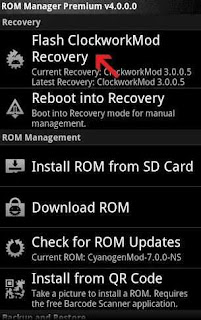
Step 3: Now there boot your android into Recovery mode and note that this recovery mode will be working using your volume button of your android and using power button.
Step 4: Now there select backup and it will ask you choose the directory to save the file, this must be done to External SD Card as internal memory will get deleted while factory reset.
Step 5: Now selecting the location you have to give the name of the backup for storing and after that just select Ok.
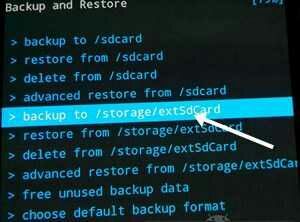
Step 6: The process will start and will take some time to complete so be patient and don’t interrupt the process.
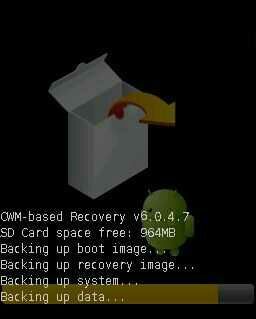
Step 7: Now when you want to recover that backup then simply Boot into Recovery and then go to Backup And Restore.
Step 8: There choose Restore from estSdcard and then select the backup file you had previously backup.

Step 9: That's it you are done, now you have backup of complete ROM that you can anytime restore from the recovery.
Try out this method and this will secure all your android data from getting lose while flashing custom Rom on your device, Leave a comment of you have any related queries with this.
Step 1: First of all you need a rooted android device and i think you already had rooted device and if not then proceed with the guide Root your android to proceed.
Step 2: Now you must have custom recovery installed on your device and for that you can use the cool app that is Rom Manager.
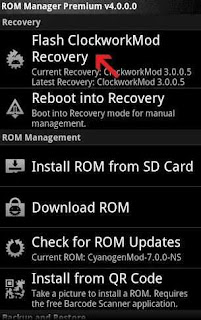
Step 3: Now there boot your android into Recovery mode and note that this recovery mode will be working using your volume button of your android and using power button.
Step 4: Now there select backup and it will ask you choose the directory to save the file, this must be done to External SD Card as internal memory will get deleted while factory reset.
Step 5: Now selecting the location you have to give the name of the backup for storing and after that just select Ok.
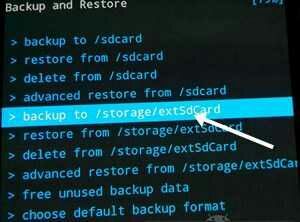
Step 6: The process will start and will take some time to complete so be patient and don’t interrupt the process.
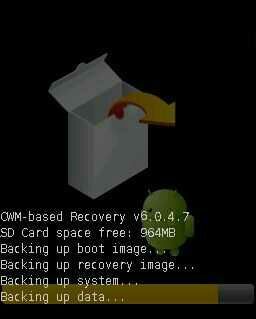
Step 7: Now when you want to recover that backup then simply Boot into Recovery and then go to Backup And Restore.
Step 8: There choose Restore from estSdcard and then select the backup file you had previously backup.

Step 9: That's it you are done, now you have backup of complete ROM that you can anytime restore from the recovery.
Try out this method and this will secure all your android data from getting lose while flashing custom Rom on your device, Leave a comment of you have any related queries with this.

No comments:
Post a Comment