You might need your PC's IP address if you want to set up an Internet connection, allow other people to connect to your PC, or need to troubleshoot network problems.
Follow the Steps: (Without Using CMD)
Step 1:
In Windows 8.1, select the Start button , start typing View network connections, and then select it in the list.
In Windows 7, open Network Connections by selecting the Start button Start button icon
and then selecting Control Panel. In the search box, type adapter, and then, under Network and Sharing Center, select View network connections.
Step 2: Select an active network connection, and then, in the toolbar, select View status of this connection. (You might need to select the chevron icon to find this command.)
Step 3: Select Details.
Step 4: Your PC's IP address appears in the Value column, next to IPv4 Address.
Follow the Steps : (Using the CMD)
Step 1: Open Run Dialog Box (Press Win+R)
Step 2: Type CMD and hit Enter
Step 3: Type ipconfig and hit Enter
Step 4: Look for "Default Gateway" under your network adapter for your Router's IP address.
Look for IPv4 Address under the same adapter section to find your computer's IP address.
If you use a virtual private network for your business, its connection will have its own section and list your proxy IP address under IPv4 Address.
Follow the Steps: (Without Using CMD)
Step 1:
In Windows 8.1, select the Start button , start typing View network connections, and then select it in the list.
In Windows 7, open Network Connections by selecting the Start button Start button icon
and then selecting Control Panel. In the search box, type adapter, and then, under Network and Sharing Center, select View network connections.
Step 2: Select an active network connection, and then, in the toolbar, select View status of this connection. (You might need to select the chevron icon to find this command.)
Step 3: Select Details.
Step 4: Your PC's IP address appears in the Value column, next to IPv4 Address.
Follow the Steps : (Using the CMD)
Step 1: Open Run Dialog Box (Press Win+R)
Step 2: Type CMD and hit Enter
Step 3: Type ipconfig and hit Enter
Step 4: Look for "Default Gateway" under your network adapter for your Router's IP address.
Look for IPv4 Address under the same adapter section to find your computer's IP address.
If you use a virtual private network for your business, its connection will have its own section and list your proxy IP address under IPv4 Address.

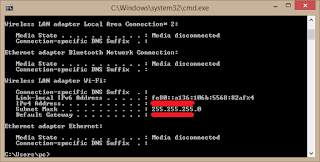
No comments:
Post a Comment