To do that, You'll need to Open Registry editor, for that open Run(Win + R) and type : regedit
Open this :
REGEDIT->HKEY_CURRENT_USER->SOFTWARE->MICROSOFT->
WINDOWS->POLICIES->EXPLORER
Then go to right side and by right click of your mouse create new DWORD value with name NoClose and after creating click on it and give Value Data 1.
And Reboot your PC..
Now your Turn Off option is disabled..
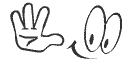
Download Best Computer Guide Android App
To Enable it again..
Go to that directory by regedit, and simply delete that created NoClose and Log Off Your User and Log in again..
Your Turn off Again Working.
Open this :
REGEDIT->HKEY_CURRENT_USER->SOFTWARE->MICROSOFT->
WINDOWS->POLICIES->EXPLORER
Then go to right side and by right click of your mouse create new DWORD value with name NoClose and after creating click on it and give Value Data 1.
Now your Turn Off option is disabled..
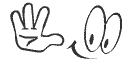
Download Best Computer Guide Android App
Go to that directory by regedit, and simply delete that created NoClose and Log Off Your User and Log in again..
Your Turn off Again Working.


No comments:
Post a Comment