If you do not want anybody to have an illicit access to your information, you need to know to catch hold of this kind of process that might run in your system without your knowledge. Here is how, you can have a check on this process.
Hardware keylogger:
Hardware keylogger is the device that needs to be connected to the keyboard port. If you happen to locate it, you can have it disconnected, so that the keystrokes are not traced.
An alternate method of having the hardware keylogger installed is by soldering it into the circuit of the keyboard. To make sure that you do not have it soldered into the keyboard, you need to disassemble the board and find if there is any such thing fixed.
Software keylogger:
There are innumerous Software keyloggers that can be found online. Certain virus or malware programs have the ability to install keyloggers in your computer while running in your system. Most often, the keyloggers are used to have the credentials of important accounts, such as bank, social media, etc.
There are few things that you can do to identify a software keylogger and here they are!

Download our Android App Best Computer Guide
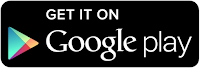
1) Run an antivirus program
You can run an antivirus program to find, if there is any keylogger installed in your system. You can land on the computer review sites to find which product is the suitable one to detect a software keylogger.
2) Get rid of the malicious files
Run your antivirus and anti-spyware programs almost daily, so that these programs protect you from the malware that is capable of running and sliding keylogger into your system. Make sure that the detected malicious files are either quarantined or removed from the system.
3) Update antivirus software regularly
We would suggest you to schedule updates for your antivirus program on a daily basis. If the virus definitions are open to updates more often, then there is less chance that your computer will be attacked by the trouble making malicious files.
Hardware keyloggers are easy to find when compared with the software keylogger. However, you can make use of updated antivirus or anti-spyware to get rid of it.




