
Actually there is many ways to do looping the program in command prompt, but for today we will focus on FOR looping.
According to wikipedia
In computer science a for loop is a programming language statement which allows code to be repeatedly executed. A for loop is classified as an iteration statement.
Unlike many other kinds of loops, such as the while loop, the for loop is often distinguished by an explicit loop counter or loop variable. This allows the body of the for loop (the code that is being repeatedly executed) to know about the sequencing of each iteration. For loops are also typically used when the amount of iterations is known before entering the loop. For loops are the shorthand way to make loops when the number of iterations is known, as a for loop can be written as a while loop.
For this tips and trick, we would create a simple FOR to check active computer on the network, even it’s outdated but we can learn about the logic
Requirement:
- Command Prompt
Step by step Basic Command Prompt For Looping to Find Live IP Address:
If you already understand about basic FOR looping in programming, I believe that this tips and trick would be easy for you.
Step 1: Open your command prompt (Windows keyboard + R and type cmd).
Step 2: First, the most important one is reading the manual. We can see the help by typing help forto view the manuals.
Step 3: My computer resides on 192.168.8.0/24 network. We will try to scan the live IP address on this network using command prompt FOR looping. Here is my command
for /L %h IN (87,1,99) DO ping 192.168.8.%h -l 1 -n 1
Information:
for /L %h –> perform a command for a range of numbers where %h is the variable
IN (87, 1, 99) –> start looping from 87 with step amount 1 until 99
DO ping 192.168.8.%h -l 1 -n 1 –> do the ping to specified IP address. We only send 1 byte buffer size(-l 1) and 1 times echo request(-n 1).
Here is the result (I snip some information and show some live IP address).
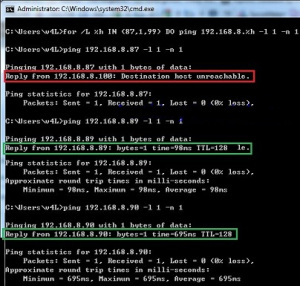
Conclusion:
for /L %h IN (87,1,99) DO ping 192.168.8.%h -l 1 -n 1
Information:
for /L %h –> perform a command for a range of numbers where %h is the variable
IN (87, 1, 99) –> start looping from 87 with step amount 1 until 99
DO ping 192.168.8.%h -l 1 -n 1 –> do the ping to specified IP address. We only send 1 byte buffer size(-l 1) and 1 times echo request(-n 1).
Here is the result (I snip some information and show some live IP address).
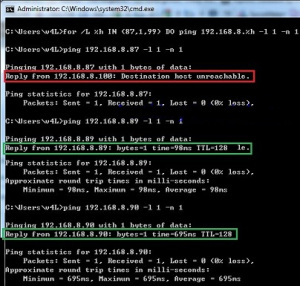
Conclusion:
1. This method will work if the target IPnot blocking the ICMP request.
2. To save the result to .txt file you can add >> result.txt
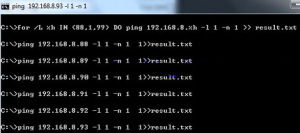
3. For more advanced data extraction, maybe we will cover it on another tips and trick.
Hope you found it useful...
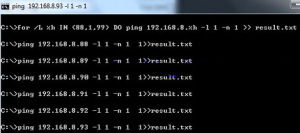
3. For more advanced data extraction, maybe we will cover it on another tips and trick.
Hope you found it useful...

No comments:
Post a Comment