
It also has some drawbacks like a serious problem could occur if you loose or damage the USB Key, key recovery is more of a headache than resetting a password. Other drawbacks include the fact that the key permanently occupies USB port space and if you ever want to grant someone else access, you have to physically hand them the key.

Download our Android App Best Computer Guide

Before plunging ahead and setting up your own key, you’ll have to decide for yourself whether the pros are worth the cons.
Softwares which can be used to do the same are as follows:
Predator [Windows]
Predator is one of the most popular tools for turning a USB drive into an access control device. It’s completely free with no limitations or missing features for personal and non-commercial use, but for professional and commercial environments, it costs $30 USD per computer. Not a bad price at all, considering what it does.
As long as the USB drive is plugged in, access to the computer is allowed.USB drives used as keys will remain completely unaltered. No files will be deleted or modified in any way.
Advanced features include:
All in all, Predator is your best bet if you want a quick and simple solution that just works as long as you’re running Windows and have USB ports to spare. It’s the most powerful and flexible program on this list with its built-scheduler and per-user customization. You won’t find those features in its competitors.
To set up your first USB key with Predator:
Rohos Logon Key [Windows & Mac]
Rohos Logon Key is a multi-platform access control program that’s available to create USB keys on Windows and Mac. There is an unlimited free version with several key features missing (no pun intended), though it’s only available for Windows. If you want full security and protection or if you’re using a Mac, then you’ll need to pay the full $32 USD.
Rohos works by storing your logon information and automatically inputting your credentials when the USB is plugged in. Alternate logon methods exist for Android and iOS, allowing you to unlock access to your Windows or Mac computer through your smartphone.
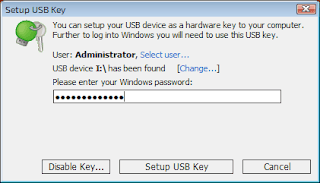
Features Include:
As far as ease of setup is concerned, I found Rohos to be slightly easier and more straightforward than Predator. However, that’s probably because Rohos is a simpler program that’s fundamentally different. It’s a literal replacement for typing in credentials: at the unlock screen, you plug it in to unlock.
This, of course, makes it less secure than Predator so I would only use Rohos if you specifically need the USB-as-login-credential functionality rather than Predator’s keep-plugged-for-access functionality.
To set up your first key with Rohos Logon Key:
As long as the USB drive is plugged in, access to the computer is allowed.USB drives used as keys will remain completely unaltered. No files will be deleted or modified in any way.
Advanced features include:
- One USB drive can be used to lock/unlock multiple computers.
- Multiple USB drives can be assigned to various users.
- Built-in scheduler that can limit computer access to certain times of day.
- Schedules can be determined on a per-user basis.
- In case of a lost or broken USB key, per-user passwords can be entered instead.
- The USB drive security codes are regularly changed, limiting the effectiveness of copied USB drives.
All in all, Predator is your best bet if you want a quick and simple solution that just works as long as you’re running Windows and have USB ports to spare. It’s the most powerful and flexible program on this list with its built-scheduler and per-user customization. You won’t find those features in its competitors.
To set up your first USB key with Predator:
- Install Predator.
- Run Predator.
- Insert your USB drive when prompted.
- Enter a password for this user.
- Select the drive that represents the USB device.
- Click the Register Key button.
Done!
Rohos Logon Key is a multi-platform access control program that’s available to create USB keys on Windows and Mac. There is an unlimited free version with several key features missing (no pun intended), though it’s only available for Windows. If you want full security and protection or if you’re using a Mac, then you’ll need to pay the full $32 USD.
Rohos works by storing your logon information and automatically inputting your credentials when the USB is plugged in. Alternate logon methods exist for Android and iOS, allowing you to unlock access to your Windows or Mac computer through your smartphone.
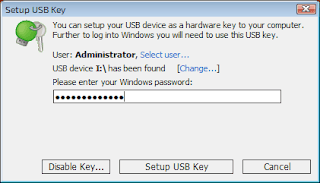
Features Include:
- Secure two-factor authentication by means of USB key + PIN code.
- Emergency logon system that grants you access in case of a lost or broken USB or a forgotten PIN code.
- Passwords stored on USB key devices are encrypted with AES-256 and protected against unauthorized duplicates.
As far as ease of setup is concerned, I found Rohos to be slightly easier and more straightforward than Predator. However, that’s probably because Rohos is a simpler program that’s fundamentally different. It’s a literal replacement for typing in credentials: at the unlock screen, you plug it in to unlock.
This, of course, makes it less secure than Predator so I would only use Rohos if you specifically need the USB-as-login-credential functionality rather than Predator’s keep-plugged-for-access functionality.
To set up your first key with Rohos Logon Key:
- Install Rohos Logon Key.
- Run Rohos Logon Key.
- Insert your USB drive.
- Type in your Windows password.
- Click the Setup USB Key button.
USB Lock [Mac]
USB Lock is a Mac app that’s similar to Predator for Windows: it turns your USB drives into keys that grant access to the computer as long as the USB key is plugged in. Unplugging the drive instantly locks the computer. Creating a USB key with USB Lock will not affect your drive’s files in any way.
It’s a unique solution in the midst of other screen lockers that rely on text-input passwords and grid-swipe patterns. The only downside is that there isn’t a free version available, but for a price tag as low as $3 USD, it’s certainly worth the cost.
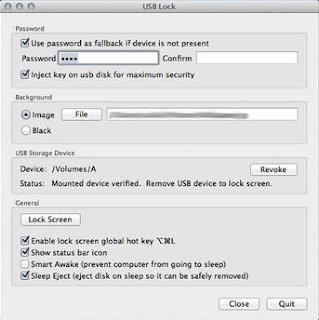
Features include:
When all is said and done, USB Lock is basically Predator Lite. It serves the same core purpose – requiring the USB key to be plugged in order for the computer to be usable – but it doesn’t have the extra bells and whistles that make Predator awesome (namely, the scheduler and per-user customization).
However, seeing as how Predator is only for Windows, USB Lock is the closest alternative for Mac users. Only use it if you can spare an entire USB port. If you can’t, you may be better off using Rohos instead.
To set up your first key with USB Lock:
Have you turned your spare USB drives into physical keys? Give it a try with one of these tools and let us know how it works out for you in the comments below. It will be more effective than a single password and it may even end up being more convenient.
USB Lock is a Mac app that’s similar to Predator for Windows: it turns your USB drives into keys that grant access to the computer as long as the USB key is plugged in. Unplugging the drive instantly locks the computer. Creating a USB key with USB Lock will not affect your drive’s files in any way.
It’s a unique solution in the midst of other screen lockers that rely on text-input passwords and grid-swipe patterns. The only downside is that there isn’t a free version available, but for a price tag as low as $3 USD, it’s certainly worth the cost.
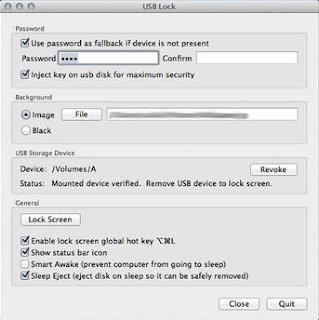
Features include:
- Optional password requirement on top of the USB key requirement.
- Does not sleep or close applications when entering locked mode.
- Idle timer that locks the system during inactivity. (Coming soon)
When all is said and done, USB Lock is basically Predator Lite. It serves the same core purpose – requiring the USB key to be plugged in order for the computer to be usable – but it doesn’t have the extra bells and whistles that make Predator awesome (namely, the scheduler and per-user customization).
However, seeing as how Predator is only for Windows, USB Lock is the closest alternative for Mac users. Only use it if you can spare an entire USB port. If you can’t, you may be better off using Rohos instead.
To set up your first key with USB Lock:
- Install USB Lock.
- Run USB Lock.
- Insert your USB drive when prompted.
- Optionally enter a password if desired.
Have you turned your spare USB drives into physical keys? Give it a try with one of these tools and let us know how it works out for you in the comments below. It will be more effective than a single password and it may even end up being more convenient.

No comments:
Post a Comment