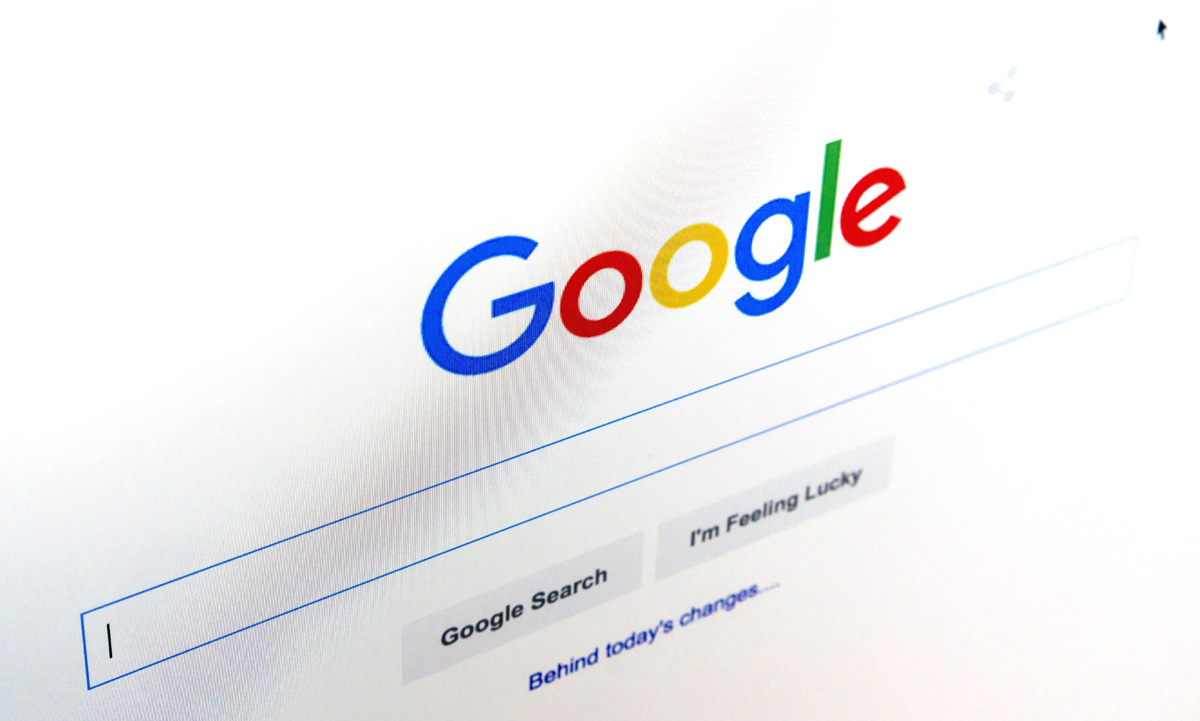The app combines the knowledge from various fields of Computer science.
This App enriches the knowledge of the user, one who goes through Lab Experiments, Programming eBooks, and Quiz.
1. Lab Experiment: Detailed Experimental Knowledge.
2. Programming eBooks: 100+ eBooks categorized.
3. Programming Quiz: Unique set of Questions for different Programming Languages.
- Computer Programming
- Data Structure
- Operating System
- System Programming
- Network Programming
Each of these categories consist of large collection of programs.
In each experiment, Problem Statement, Algorithm, Program Development and Output are summarized.
2. Programming eBooks:
200+ eBooks from various fields are categorized.
200+ eBooks from various fields are categorized.
Most of these category contains multiple eBook inside it as for Basic, Intermediate, and Advanced Users.
No need to download the eBook, you can read it directly from the App.
3. Programming Quiz:
Test your knowledge on unique sets of question.
Test your knowledge on unique sets of question.
Find your deficiency by the help of categorized question sets.
Enhance your reaction time by setting new High Score.